Logging in to Smart Web
1. Access Smart Web.
2. The Login link displays in the upper right corner of the screen.
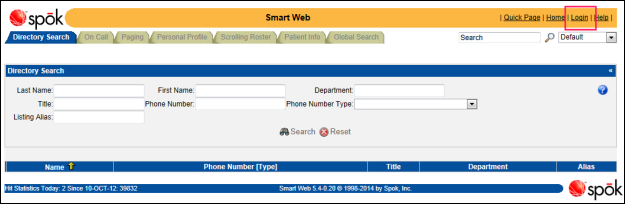
3. Click the Login link. The Login screen displays.
BANNER TEXT NOTE: Your system may be configured to display a page of text. If this banner text displays, read the text then click the OK button in the screen. The standard log in fields display and you can continue the log in process.
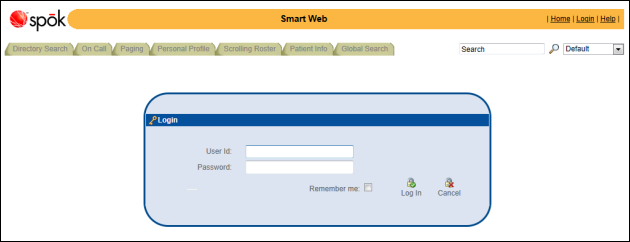
4. Enter the user name in the User ID field.
If you are not using SSO (Single Sign-On), enter your messaging ID. If you are using SSO, enter your SSO name.
5. Enter the password in the Password field.
6. The Remember Me option displays if your system was configured to use this feature. This option enables Smart Web to remember the user that was last logged into the PC Client and also remember the screen the user was on. For more information about this option, please refer to Using the Remember Me Log in Feature.
7. Click the Log In icon. The name of the person currently logged in displays in the application header. The Logout link toggles to the Login link.
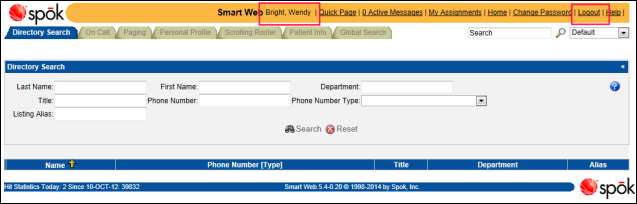
8. Once the user is logged in, a set of hyperlinks are available, which enable a user to perform the following functions:
• Click the Quick Page link to launch the Compose a Message window and quickly page someone. For more information, please refer to Paging with the Quick Page Feature.
• Click the Active Messages link to display the active messages for the logged-in user. For more information, refer to Reviewing Active Messages.
• Click the My Assignments link to display the on-call assignments for the user currently logged in. For more information, refer to Reviewing My On-Call Assignments.
• Click the Home link to return to the default Smart Web screen.
• Click the Change Password link to change the password for the user currently logged in. For more information, refer to Changing the Smart Web Log in Password.
• Click the Logout link to log out of Smart Web. For more information, refer to Logging out of Smart Web.
• Click the Help link to access the online help file.