Selecting the Devices that can Receive Replies
If your system is configured to use two-way messaging and you want to receive replies to the messages you send, you can use the “reply to” feature. This feature enables you to select the pagers and emails to which a reply should be sent.
For example, an operator or another person sends you a message. If two-way messaging is configured on your system, you can reply to the message you received. The person you sent the message to can then reply to the message you sent in reply. The person’s reply is sent to each of your pagers and email addresses for which the Reply To option is selected.
NOTE: To be able to receive replies, you must select the Reply To option for at least one pager or email address.
1. Access Smart Web.
2. Click on the Personal Profile tab and log in if the log in screen displays.
3. Click on the Device Mgmt tab.
4. Select the Reply To option for each of the devices on which you want to receive replies. Remember that a reply to a message you sent will be received on ALL of the selected devices.
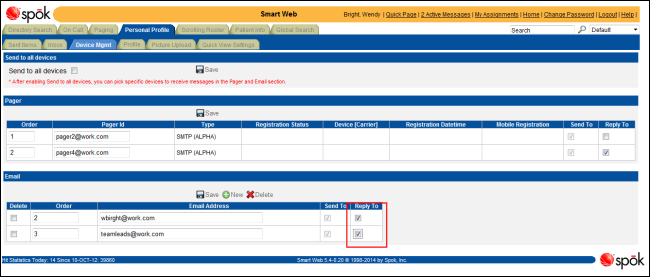
5. Click the Save icon in the Pagers section if you selected (or de-selected) the Reply To option for a pager. A message dialog displays.

6. Click the OK button to close the dialog and view the screen.
7. Click the Save icon in the Email section if you selected (or de-selected) the Reply To option for an email address. A message dialog displays.
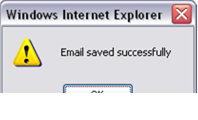
8. Click the OK button to close the dialog and view the screen.