Searching for Patient Information
The Patient Info screen is accessed by choosing the Patient Info tab. Within this screen, a user can search for patient information by ID, name, or date of birth, and view patient information. A search that combines more than one type of search criteria can be done to further limit the patient data included in the search results.
1. Access Smart Web.
2. Click the Patient Info tab. The login screen displays if you have not already logged in
a. Enter the user name and password in the User ID and Password fields.
b. Click the OK button. The Patient Info screen displays.
3. Enter the search entries in the Patient ID, Patient Name, and/or Date of Birth fields. A user can search for a patient by patient ID, first or last name, date of birth, or a combination of these fields. Searching with more than one field limits the patient information that is returned by the search.
Patient ID: Users can search for patients by either partial or full patient ID numbers.
Patient Name: Users can search for patients by partial or full last name or first name.
Date of Birth: Users can search for patients by date of birth. The format is MM/DD/YYYY. The entire date must be entered: you cannot search by a month, day, or year only.
4. Click the Search button. The search results display in the search results section. The background color for each row of patient data displayed in the screen is color-coded to easily alert the user of important patient information. The default colors are:
Pink: The background of a row displays in pink if the patient prefers that limited or no patient information should be shared. The phrase “No Information” or “Limited Information” displays for the record.
Yellow: The background of a row displays in yellow if the patient is deceased.
White: The background of a row displays in white if all information about the patient can be shared.
NOTE: Whether patient information can be shared has precedence over whether the patient is deceased. For example, the record for a deceased patient that had chosen to share limited information displays in pink. The record for a deceased patient for whom all information can be shared displays in yellow.
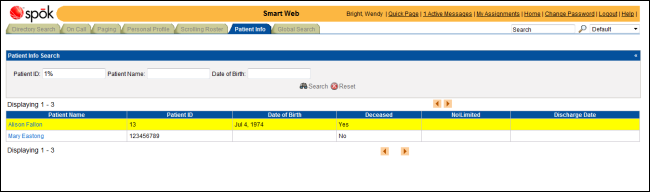
5. The Patient Info Search header can be hidden using the hide and unhide icons on the right end of the header.
• Click
the hide icon  on the
right end of the Patient Info Search header to hide the search fields.
on the
right end of the Patient Info Search header to hide the search fields.
• Click
the unhide icon  on the
right end of the Patient Info Search header to display the search
fields.
on the
right end of the Patient Info Search header to display the search
fields.
6. More detailed information about a patient can be displayed in the Patient Information screen.
a. Click the name for the patient in the Patient Name column. The Patient Information screen displays more information about the patient. No changes can be made in this screen. The table below describes the fields in this screen.
Note that the Deceased field is in yellow if the patient is deceased, and the No\Limited field is in pink if no or limited information should be released.
b. Click the Close button to close the screen.
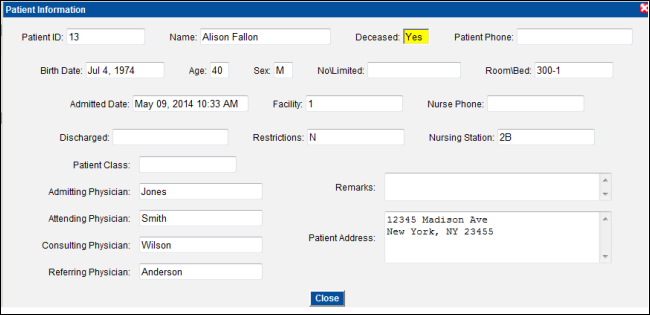
|
Patient ID |
The alphanumeric identifier assigned to a patient record. |
|
Name |
The name of the patient. |
|
Deceased |
The code that indicates whether the patient has died. The codes are unique to your organization. If the patient has deceased, the field displays in yellow. |
|
Patient Phone |
The phone extension for the hospital room in which the patient resides. |
|
Birth Date |
The birth date of the patient. The date format is DD-MON-YYYY. |
|
Age |
The age of the patient. The age is calculated using the current date and the patient’s birth date. |
|
Sex |
The gender of the patient. Generally, M (male) or F (Female) is entered. |
|
No\Limited |
Specifies whether information about the patient can be released. The entry in this field also determines the color code for the background of the patient data in the search results field. Options are: LIMITED INFORMATION: The background of a row displays in pink if the patient prefers that limited or no patient information should be shared. NO INFORMATION: The background of a row displays in pink if the patient prefers that limited or no patient information should be shared. BLANK or anything other than LIMITED INFORMATION or NO INFORMATION: The background of a row displays in white and all information about the patient can be shared. |
|
Room\Bed |
The room number and the bed number in the room in which the patient resides. |
|
Admitted Date |
The date and time at which the patient was admitted. |
|
Discharged |
The date and time at which the patient was discharged |
|
Facility |
The identifying name or code of the hospital or clinic that is responsible for the patient. |
|
Restrictions |
Any restrictions for this patient. Restriction codes are unique to your organization. |
|
Nurse Phone |
The phone number for the nurse’s station that is responsible for the patient. |
|
Nursing Station |
The identifying name or code of the nurse’s station that is responsible for the patient. |
|
Patient Class |
This field is used to categorize patients by site. Site codes are unique to your organization. |
|
Admitting Physician |
The name of the physician that admitted the patient. |
|
Attending Physician |
The name of the physician that is currently responsible for the patient’s care. |
|
Referring Physician |
The name of the physician that referred the patient to the hospital or another physician. |
|
Consulting Physician |
The name of the physician that is consulting with the attending physician on the patient’s care. |
|
Remarks |
Any comments or notes about the patient. |
|
Patient Address |
The current home address for the patient. |