Viewing Today’s On-Call Assignments
The active on-call assignments for one day can be reviewed in the Today screen. The Today screen shows the on-call assignments for one specific day, which is the current day by default. A different date can be selected for display, and you can also choose a specific on-call group to display.
You can also choose to allow paging from the Today screen by selecting the Enable Paging option in the screen. When this option is selected, the pager icon displays. The list of on-call assignments can also be printed using the print icon.
Selecting a Date
The date selected for the screen defaults to the current day. You can select a different day for which on-call assignments should be displayed, however, note that the date selection field works in conjunction with the Show Current Assignments Only option.
When this option is selected (which is the default) only the assignments for the current date are displayed. If you change the date, the date change is ignored. If you want to view on-call assignments for a different date, you must change the date and de-select the Show Current Assignments Only option.
Displaying the Instructions
The blue instructions icon displays next to a person’s name if the person currently has an instruction assigned. You can click the icon to display the instruction.
This feature is configurable and may not be available for your system.
Selecting an On-Call Group
The list of current on-call assignments can be limited by selecting an on-call group. Only the assignments for the selected group are displayed. Two on-call group search fields are available: an on-call list box and an on-call search field. In the on-call search field, you can search by the on-call group name or messaging ID.
Using the On-Call Group List Box
The on-call group list box contains all of the top-level on-call groups in the on-call group hierarchy. When you select a top-level on-call group, all of the assignments for the associated on-call groups in the hierarchy are displayed.
NOTE: Including only the top-level on-call groups in the list box is the default. The system can be configured to include all on-call groups. Please contact your Spok representative for help with changing this feature.
In this example, the Bright On-Call Groups top-level on-all group has been selected from the list box. The on-call assignments for the child on-call groups are displayed.
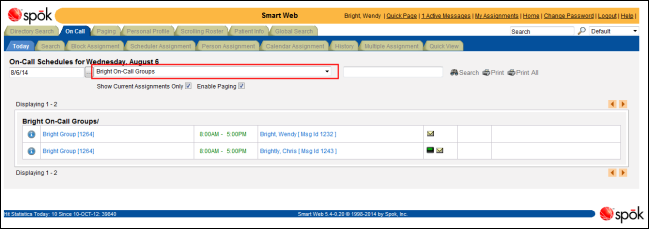
Using the On-Call Search Field
A specific on-call group can be searched for by name or messaging ID in the on-call group search field. A complete or partial entry can be made. Wildcards are not required.
In this example, the on-all groups containing the phrase “bright” have been searched for. The on-call assignments for the on-call groups containing the phrase are displayed.

Scheduling Exception Icons
REFERRAL and COVERAGE scheduling exceptions assigned to a person or function currently on-call are represented by icons in the Today screen.
By default, Smart Web is configured to not allow a person or a function assigned an exception to be paged. However, your system may be configured to allow the operator to take a message for that individual that can be retrieved at a later time by an operator or by that individual in the Personal Profile screen in Smart Web.
NOTE: If a person or function is assigned the PAGE BLOCK exception, that person cannot be assigned to an on-call shift for any time when the PAGE BLOCK exception is active.
|
Icon |
Name |
Description |
|
|
Coverage |
This icon signifies that the person or function is being covered by another individual. Depending on how your system is configured, the operator is either not allowed to page the person or is allowed take a message for the individual. When the operator is not allowed to page the person, a message dialog displays, explaining that the individual is being covered by someone else. You can click the OK button to choose to page the person providing coverage.
|
|
|
Referral |
This icon signifies that the person or function has been assigned a referral exception. A referral phone number for the person displays. Depending on how your system is configured, the operator is either not allowed to page the person or is allowed take a message for the individual. When the operator is not allowed to page the person, a message dialog displays, explaining that the individual has a referral exception. The individual cannot be paged. Click the OK button to close the dialog.
|




 Viewing Today’s On-Call
Assignments
Viewing Today’s On-Call
Assignments