Saving a Schedule of Assignments as a Word Document
The on-call assignments can be exported and saved as a Microsoft Word document. Note that this application must be installed on the PC before the file can be saved as a Word document.
The on-call assignments must be displayed in the schedule view (not as a calendar) to be able to save the assignments as a Word document.
NOTE: By default, the name of the on-call group displays as a header in the document. Your system may be configured to include the name of the on-call group in a separate column in the Word document instead of in the document header. Please refer to your Spok representative or system administrator for help with configuring this feature.
1. Access Smart Web.
2. Choose the On-Call tab.
3. Choose the Search tab and search for the on-call group for which you want to save on-call assignment information.
4. Make sure the search results are displayed in the schedule view. Click the Schedule button if it is available.
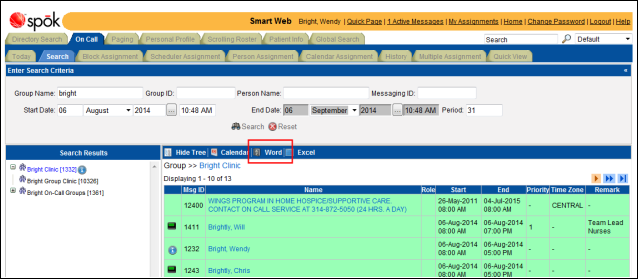
5. Click the Word button. A new browser window opens and displays the assignments as a Word document. The document can be named and saved.
