Paging using the Coverage Exception Override Feature
Smart Web can be configured to allow an operator to override a coverage exception assigned to a person or function. When the operator pagers a person or a function currently being covered by someone else, the operator has the choice of paging the person being covered instead of paging the person providing coverage.
NOTE: This feature does not apply to on-call groups.
Prerequisites
Before you can use this feature, the following prerequisites must be met:
• Smart Web must be configured to use this feature.
• In Smart Center, you must select the Allow Coverage Override option in the Privileges tab in the Listings form for the person or function for which you want to allow a coverage exception override.
NOTE: This feature affects only coverage exceptions. It does not affect page block or referral exceptions.
1. Access a Smart Web screen that allows you to send a page using the pager icon, such as the Directory screen or the Paging screen.
2. Search for a record that currently has a coverage exception.

3. Click the pager icon. A message dialog displays, alerting the operator that the person being paged has a coverage exception. The message dialog also gives the operator the choice of paging the covering person or the person being covered.
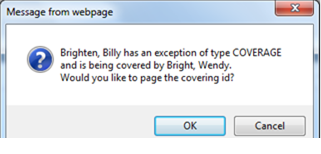
Override the Coverage Exception
a. Click the Cancel button to override the coverage exception and page the person being covered. A message dialog displays.

b. Click the OK button to page the person being covered. The Compose a Message dialog displays.
Do Not Override the Coverage Exception
Click the OK button to click the person providing coverage. The Compose a Message dialog displays.
4. Follow the standard process to send a page. For examples of each type of paging or message screen, please refer to Page Type Examples: Numeric, Alphanumeric, and Message Only.