Paging from the External Smart Web Paging Screen
The messaging ID for the individual or group that you want to page must be specified.
1. Access the external Smart Web paging URL. If you are manually entering the URL, be sure to enter the messaging ID for the individual or on-call group you wish to page.
2. When you click on the URL link or press <ENTER> in a web browser, the messaging screen displays. Notice that the name and messaging ID of the individual or group being paged displays in the screen.
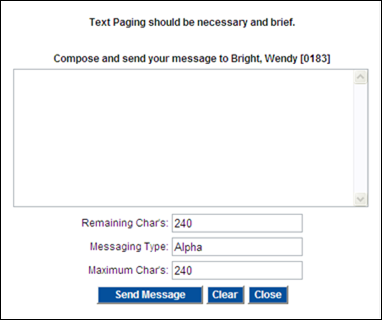
3. If the CALLBACK NUMBER field is displayed, enter a callback number for the message.
4. Enter the text of the message in the screen. The maximum number of characters you can enter displays in the Maximum Chars field. As you type, note that the number of characters that can be entered displays in the Remaining Chars field.
5. The type of pager to which the message will be sent displays in the Messaging Type field.
6. Click the Send Message button. A message dialog displays after the page has been placed in the page queue.
NOTE: Your system may be configured to display a different message than the default message shown below, or configured so that a confirmation dialog does not display at all.
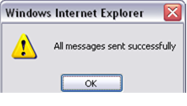
7. Click the OK button and allow the system to close the tab.