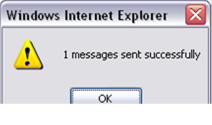Leaving a Message If a Page cannot be Sent
A page can be sent to a profile by clicking the pager icon. If for some reason the profile cannot be paged, a message displays when the icon is clicked and you are not allowed to send the page.
1. Access a Smart Web screen that allows you to send a page using the pager icon.
2. Click the pager icon. If for some reason the page cannot be sent, a message displays.
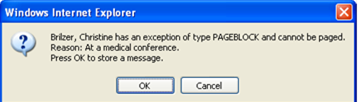
3. Click the OK button to continue with the process. A message dialog displays.

4. You can choose to either cancel the page or leave a message for the profile, which can be retrieved at a later time.
Canceling the Page
Click the Cancel button. The message dialog is closed and the page is canceled.
Leaving a Message
You can choose to leave a message which can be retrieved at a later time.
NOTE: Your system must be configured to allow this feature.
a. Click the OK button. A message dialog displays.
b. Enter the text of the message in the screen. The maximum number of characters you can enter displays in the Maximum Characters Allowed field. As you type, note that the number of characters that can be entered displays in the Remaining Characters field.
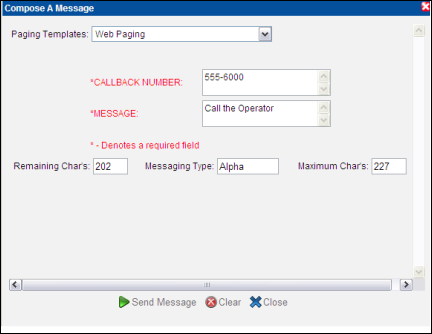
c. Click the Send Message button. A message dialog displays.
NOTE: Your system may be configured to display a different message than the default message shown below, or configured so that a confirmation dialog does not display at all.
d. Click the OK button to close the dialog.