Reporting a Directory Discrepancy
The Directory Discrepancy Form tab enables you to change the information in a directory record. This feature is useful if an operator notices directory information that is incorrect or has changed.
When making a change request, the operator is required to enter his or her name and phone number. In addition, an email address for a person who should also receive notification of the discrepancy must be entered. This can be for the person entering the problem or for someone else, such as a manger. The name of the person or department and information about the change must also be entered.
The change request is emailed to the person managing database changes. The email address to which the request is sent is configurable and is configured by your system administrator.
NOTE: This feature is configurable and may not be available for your organization.
1. Click the Directory Discrepancy Form tab. The Submitter Contact Information screen displays. Note that entries in all fields are required.
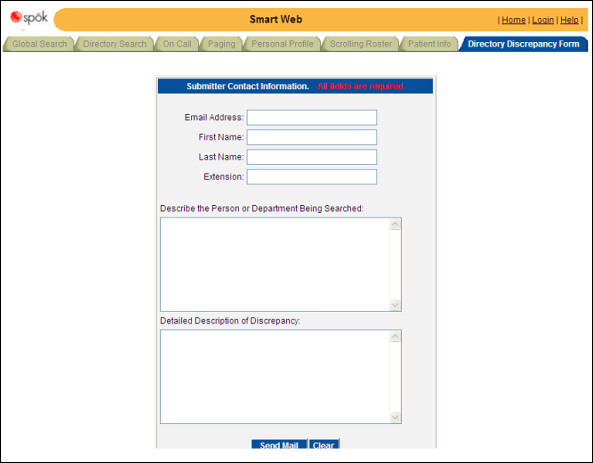
2. In the Email Address field, enter an email address for a person who should also receive notification of the discrepancy. This can be for the person entering the problem or for someone else, such as a manager.
3. In the First Name and Last Name fields, enter the name of the user who found the discrepancy.
4. In the Extension field, enter the phone number extension for the user who found the discrepancy.
5. In the Describe the Person or Department Being Searched field, enter the name of the person or department for which the discrepancy was found.
6. In the Detailed Description of the Discrepancy field, enter detailed information of what is incorrect and about the change needed.

7. When complete, click the Send Mail button to submit the request. An email is sent to the person who manages the database and to the email specified in the Email Address field.

8. A confirmation dialog displays.

9. Click the OK button to close the dialog. You are returned to the Submitter Contact Information screen.
10. Click the Clear button to clear the screen so a new discrepancy can be entered.